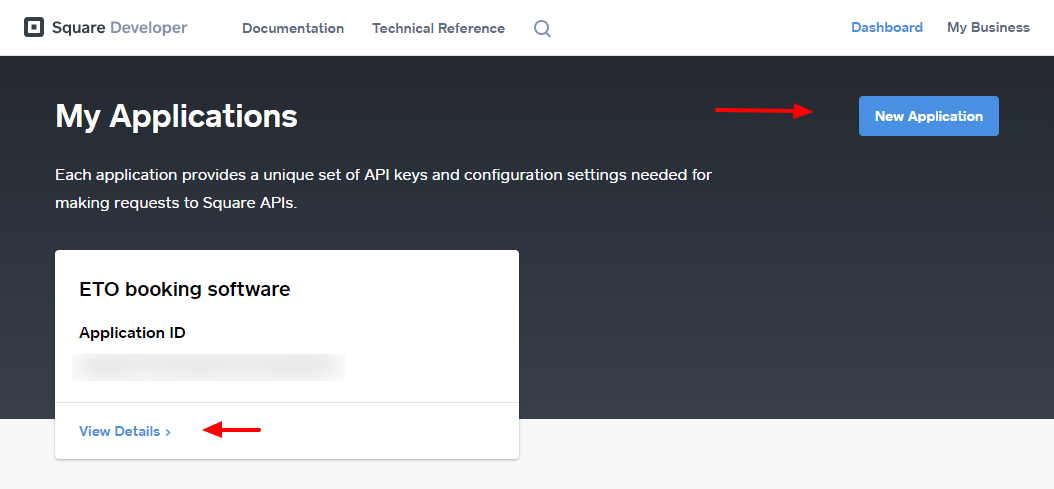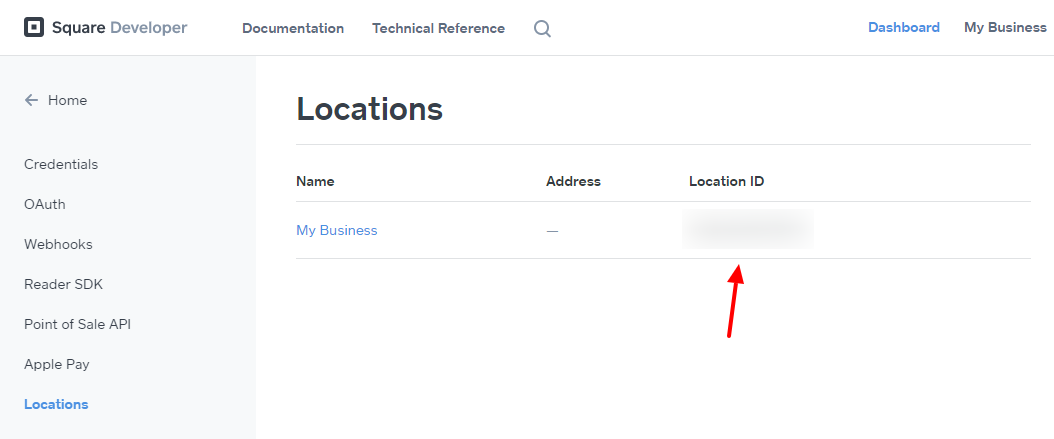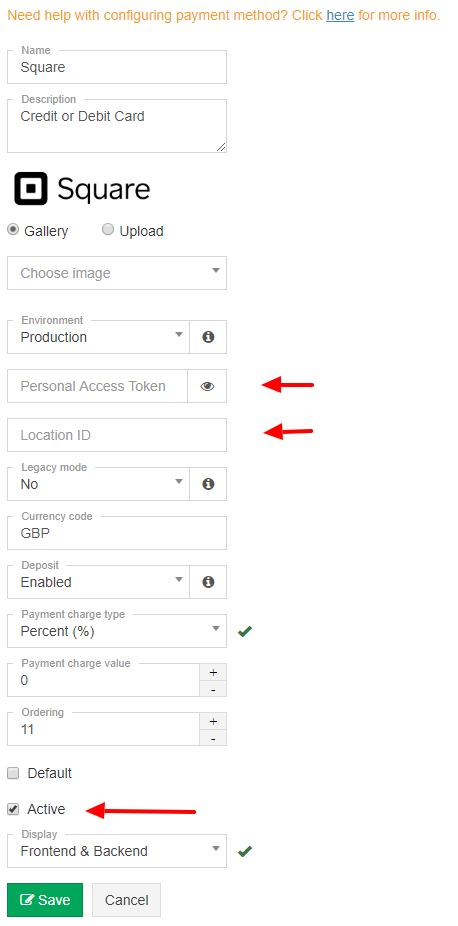How to set up Square payment method?
This service is provided by a third party company. We don’t take any responsibility for any changes in how this service operates or works. Any issue with this service you need to discuss directly to company which provide it.
To make this integration work, first you need to register new Square account or use an existing one and follow the steps below.
1. Create new application in Square developer dashboard, you can call it as you like e.g. “ETO booking software”.
2. Once the app is created go back to dashboard and click “View Details” button displayed next to your app you have just created.
3. Navigate to credentials tab and copy Personal Access Token and set API Version to “2020-05-28”, next navigate to locations tab and copy Location ID (see attached screenshots). Please contact Square support team in case you need help with it.
4. Update Personal Access Token and Location ID in configuration, activate payment method and save it.
5. That’s all.
FAQs
Q: When making a payment I get this error "INVALID_REQUEST_ERROR code EXPECTED_INTEGER", what to do?
A: This error means that amount used for transaction is set to zero, which isn’t a valid amount in Square payment system. The zero amount might happen when the “Sandbox” mode in Square payment method settings is enabled and “Test amount” option isn’t set. Please note that the Sandbox should only be used for testing purposes and when you are done with it you need to switch “Environment” option to “Production”.